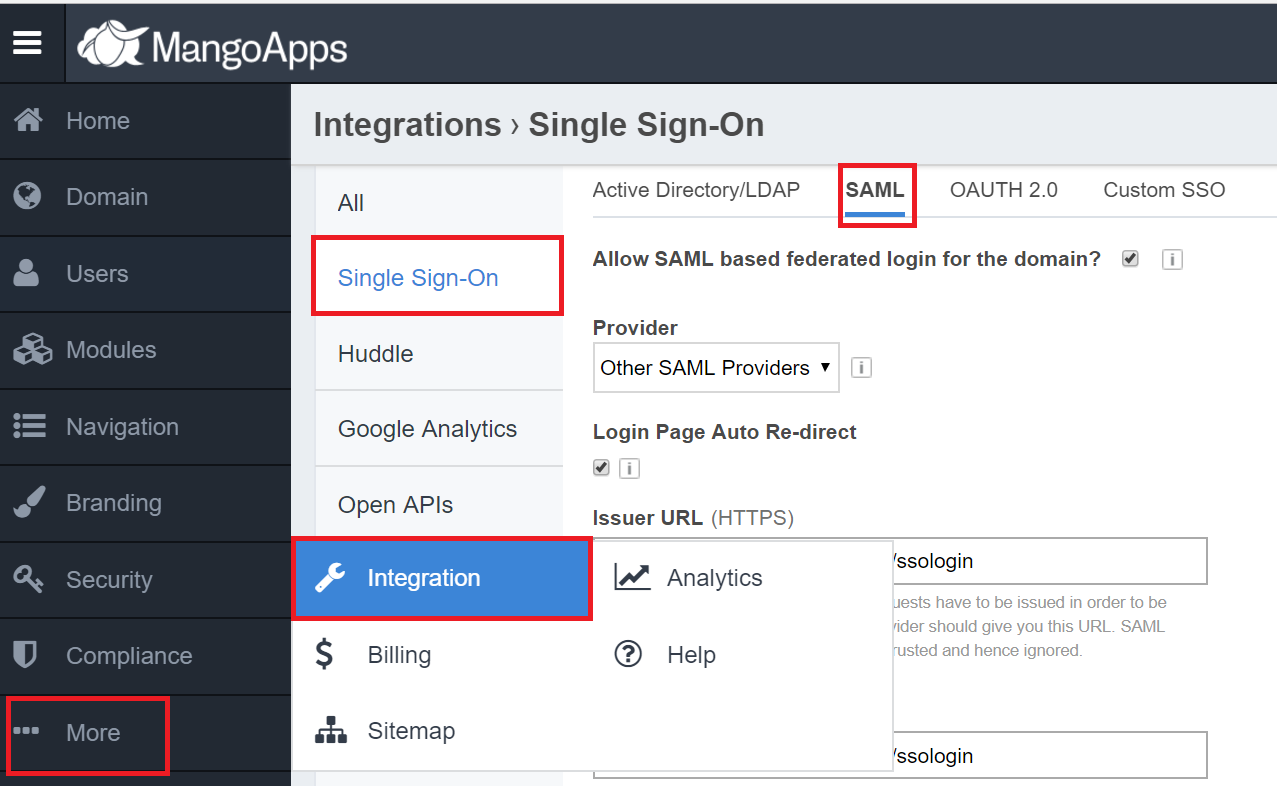Configuring SAML SSO for MangoApps
These steps will guide you through setting up the single sign-on functionality between ADSelfService Plus and MangoApps
Prerequisite
-
Log in to ADSelfService Plus as an administrator.
- Navigate to Configuration → Self-Service → Password Sync/Single Sign On → Add Application, and select MangoApps from the applications displayed.
Note: You can also find MangoApps application that you need from the search bar located in the left pane or the alphabet wise navigation option in the right pane.
-
Click IdP details in the top-right corner of the screen.
-
In the pop-up screen that appears, note down the values of Login URL , Logout URL. and download the SSO ceritificate by clicking Download Certificate.

MangoApps (Service Provider) configuration steps
-
Now, log in to your MangoApps administrator account.
-
Navigate to Admin → Integration → Single Sign-On → SAML.
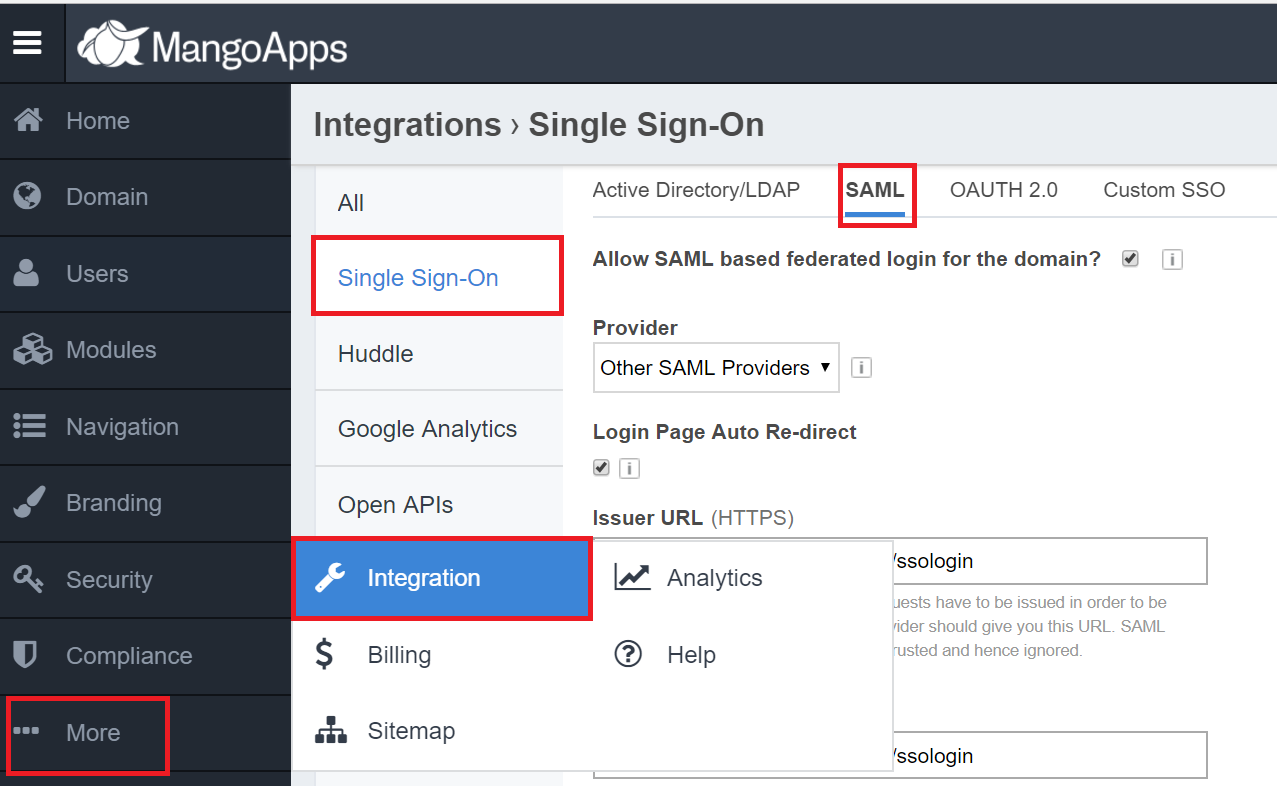
-
Enable Allow SAML based federated login for the domain option.
-
In the Issuer URL and SAML 2.0 Endpoint (HTTPS) fields, enter the Login URL value that you had saved in Step 4 of Prerequisite.
-
In the Remote Logout URL field, enter the Logout URL value that you had saved in Step 4 of Prerequisite.
-
In the X.509 Certificate field, paste the content that you had copied in Step 6 of Prerequisite.
-
Click Save Settings.
ADSelfService Plus (Identity Provider) configuration steps
-
Now, switch to ADSelfService Plus’ MangoApps configuration page.
-
Enter the Application Name and Description.
-
In the Assign Policies field, select the policies for which SSO need to be enabled.
Note:ADSelfService Plus allows you to create OU and group-based policies for your AD domains. To create a policy, go to Configuration → Self-Service → Policy Configuration → Add New Policy.
-
Select Enable Single Sign-On.
-
Enter the Domain Name of your MangoApps account. For example, if you use johndoe@thinktodaytech.com to log in to MangoApps, then thinktodaytech.com is the domain name.
-
In the SP Identifier field, enter the domain name in the URL. For example, if the MangoApps URL is http://thinktodaytech.mangoapps.com, then thinktodaytech is the SP Identifier.
-
Choose the Name ID format that has to be sent in the SAML response. The Name ID format will specify the type of value sent in the SAML response for user identity verification.
-
Click Add Application
Your users should now be able to sign in to MangoApps through ADSelfService Plus.
Note:
For MangoApps, both IdP-initiated and SP-initiated flows are supported.