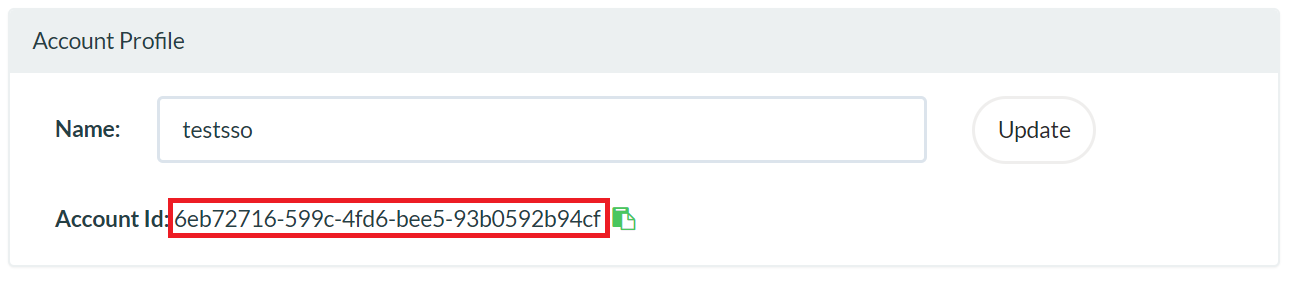Configuring SAML SSO for Logit.io
These steps will guide you through setting up the single sign-on functionality between ADSelfService Plus and Logit.io.
Prerequisite
-
Login to ADSelfService Plus as an administrator.
- Navigate to Configuration → Self-Service → Password Sync/Single Sign On → Add Application, and select Logit.io from the applications displayed.
Note: You can also find Logit.io application that you need from the search bar located in the left pane or the alphabet wise navigation option in the right pane.
-
Click IdP details in the top-right corner of the screen.
-
In the pop-up that appears, download the meta data file by clicking on the Download Meta link.

Logit.io (Service Provider) configuration steps
-
To enable SAML, mail the meta file to Logit.io support (support@logit.io).
ADSelfService Plus (Identity Provider) configuration steps
-
Now, switch to ADSelfService Plus’ Logit.io configuration page
-
Enter the Application Name and Description.
-
In the Assign Policies field, select the policies for which SSO need to be enabled.
Note:ADSelfService Plus allows you to create OU and group-based policies for your AD domains. To create a policy, go to Configuration → Self-Service → Policy Configuration → Add New Policy.
-
Select Enable Single Sign-On.
-
Enter the Domain Name of your Logit.io account. For example, if you use johndoe@thinktodaytech.com to log in to Logit.io, then thinktodaytech.com is the domain name.
-
Enter the Account ID of your Logit.io account identified in the base account URL.
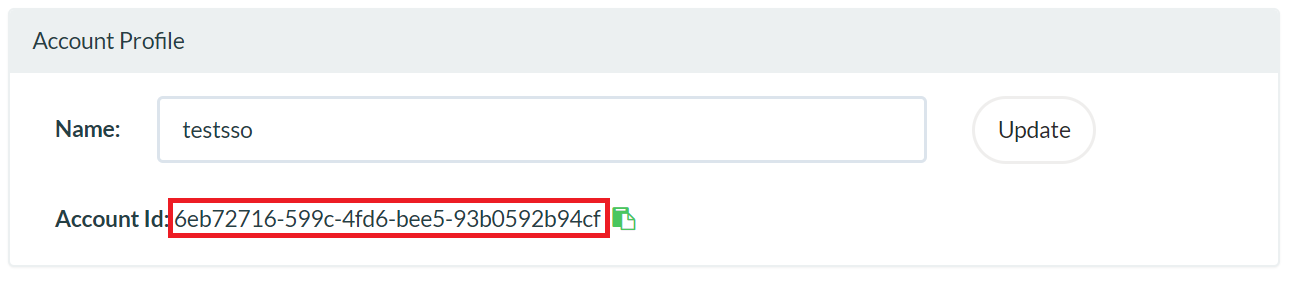
- Provide a Description in the respective field.
-
Choose the Name ID format that has to be sent in the SAML response. The Name ID format will specify the type of value sent in the SAML response for user identity verification.
Note:
For Logit.io, only SP initiated flow is supported.