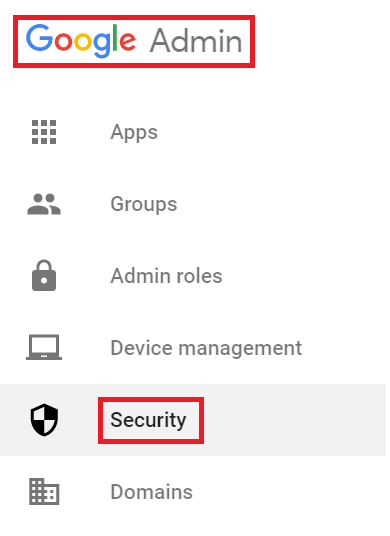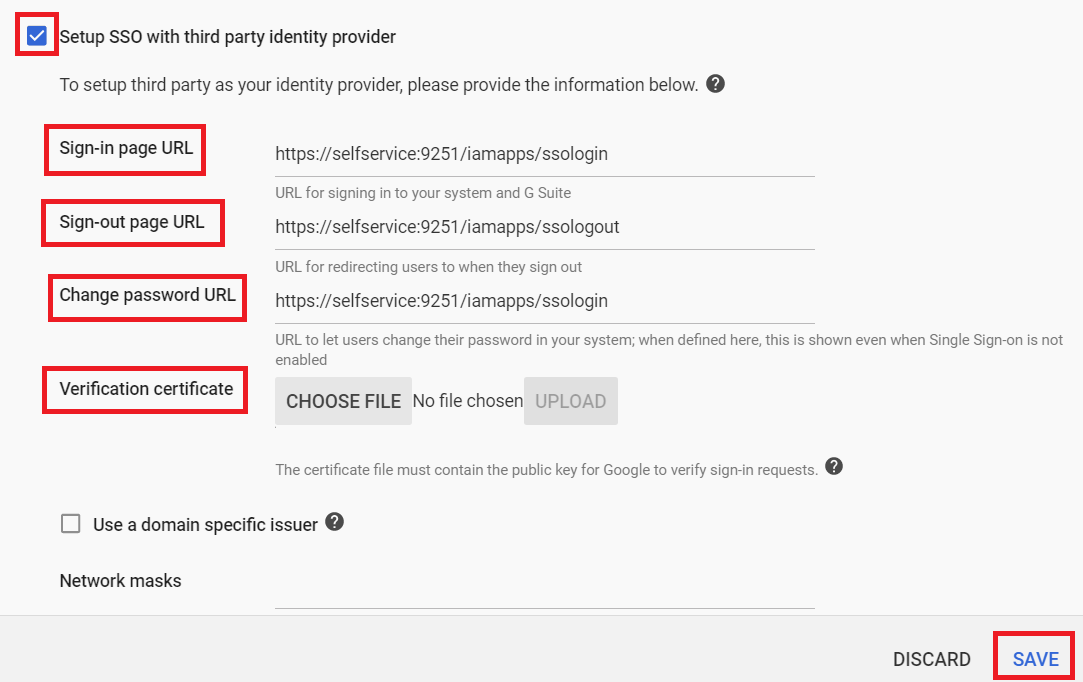Configuring SAML SSO for G-Suite
These steps will guide you through setting up the single sign-on functionality between ADSelfService Plus and G-Suite.
Prerequisite
-
Login to ADSelfService Plus as an administrator.
- Navigate to Configuration → Self-Service → Password Sync/Single Sign On → Add Application, and select G-Suite from the applications displayed.
Note: You can also find G-Suite application that you need from the search bar located in the left pane or the alphabet wise navigation option in the right pane.
-
Click IdP details in the top-right corner of the screen.
-
In the pop-up that appears, copy the Login URL,Logout URL and download the SSO certificate by clicking on the Download Certificate link.

G-Suite (Service Provider) configuration steps
-
Log in to G-Suite with administrator credentials.
-
Select Setup Single Sign-On (SSO) option from the Security tab.
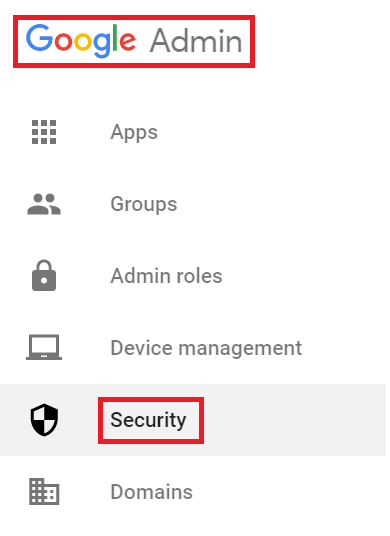
-
In the Sign-in page URL, enter the URL for signing into your system and G-Suite Apps.(Refer Step 4 of Prerequisite)
-
In the Sign-out page URL, enter the URL for redirecting users to when they sign out.(Refer Step 4 of Prerequisite)
-
Upload the verification certificate.(Refer Step 4 of Prerequisite)
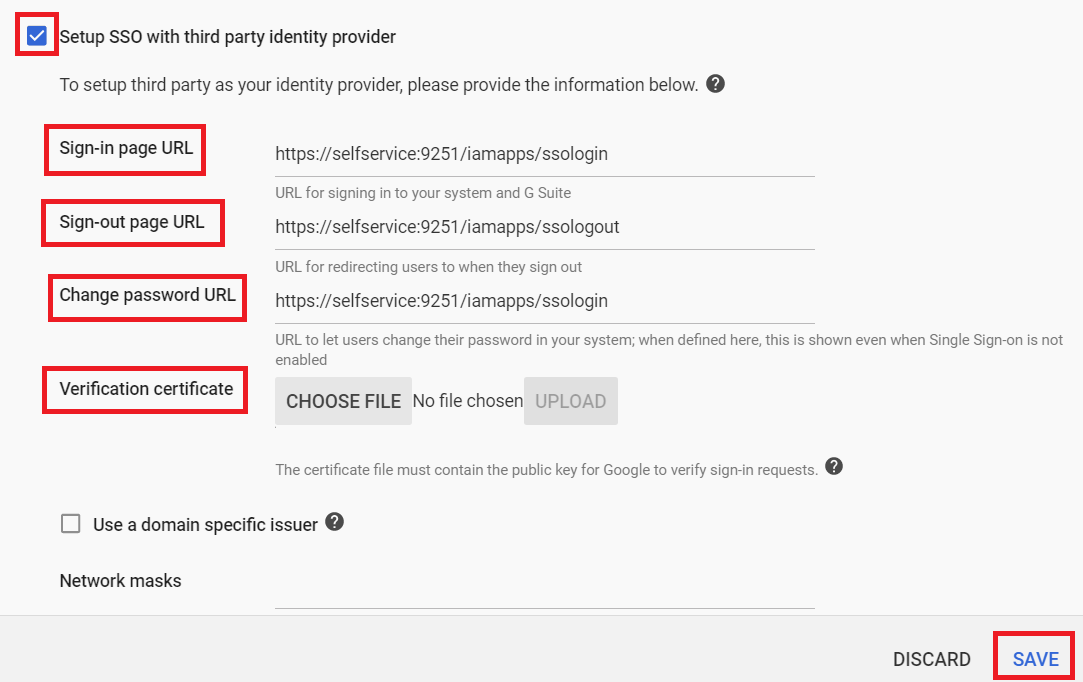
ADSelfService Plus (Identity Provider) configuration steps
-
Now, switch to ADSelfService Plus’ G-Suite configuration page.
-
Enter the Application Name and Description.
-
Enter the Domain Name of your G-Suite account. For example, if you use johndoe@thinktodaytech.com to log in to G-Suite, then thinktodaytech.com is the domain name.
-
In the Assign Policies field, select the policies for which SSO need to be enabled.
Note:ADSelfService Plus allows you to create OU and group-based policies for your AD domains. To create a policy, go to Configuration → Self-Service → Policy Configuration → Add New Policy.
-
Select Enable Single Sign-On.
-
Choose the Name ID format that has to be sent in the SAML response. The Name ID format will specify the type of value sent in the SAML response for user identity verification.
-
Click Add Application.
Your users should now be able to sign in to G-Suite Online through ADSelfService Plus.
Note:
For G-Suite, only IDP-initiated flow is supported.