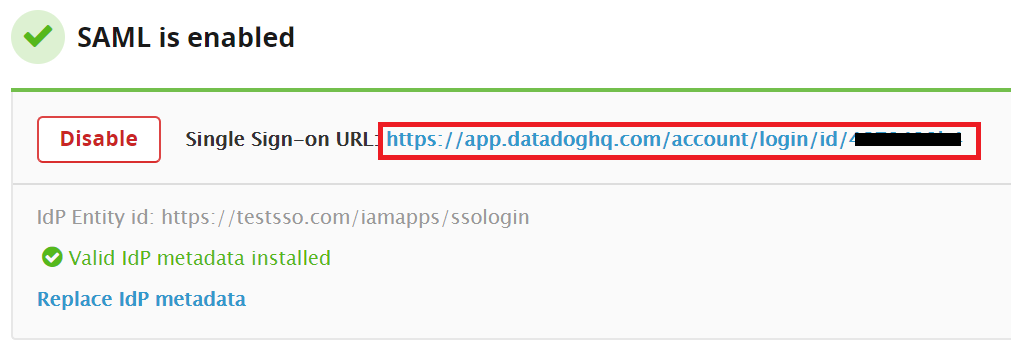Configuring SAML SSO for Datadog
These steps will guide you through setting up the single sign-on functionality between ADSelfService Plus and Datadog
Prerequisite
-
Log in to ADSelfService Plus as an administrator.
- Navigate to Configuration → Self-Service → Password Sync/Single Sign On → Add Application, and select Datadog from the applications displayed.
Note: You can also find Datadog application that you need from the search bar located in the left pane or the alphabet wise navigation option in the right pane.
-
Click IdP details in the top-right corner of the screen.
- In the pop-up screen that appears, click Download Metadata and save the XML file. We will need this file in a later step.
Datadog (Service Provider) configuration steps
-
Now, log in to your Datadog administrator account.
-
Click on your profile picture present at the bottom left corner.
-
Click Settings.
-
Click Go to organization settings and select the Configure SAML tab.
-
Click Enable and upload the metadata file you had saved in Step 4 of Prerequisite.
-
When you enable SAML, a single sign-on URL will be displayed. Note down the URL. This will serve as the SAML Redirect URL while configuring Datadog with ADSelfService Plus.
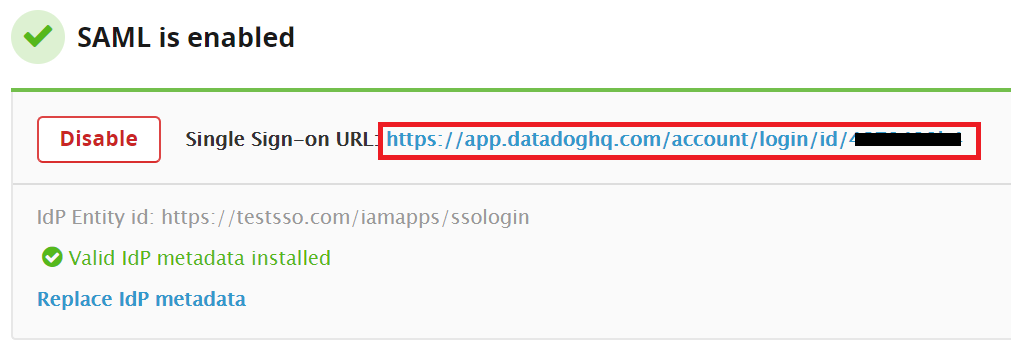
ADSelfService Plus (Identity Provider) configuration steps
- Now, switch to ADSelfService Plus’ Datadog configuration page.
-
Enter the Application Name and Description.
-
In the Assign Policies field, select the policies for which SSO need to be enabled.
Note:ADSelfService Plus allows you to create OU and group-based policies for your AD domains. To create a policy, go to Configuration → Self-Service → Policy Configuration → Add New Policy.
-
Select Enable Single Sign-On.
-
Enter the Domain Name of your Datadog account. For example, if you use johndoe@thinktodaytech.com to log in to Datadog, then thinktodaytech.com is the domain name.
-
In the SAML Redirect URL field, enter the URL you had copied in Step 6 of Datadog configuration.
-
Choose the Name ID format that has to be sent in the SAML response. The Name ID format will specify the type of value sent in the SAML response for user identity verification.
-
Click Add Application.
Your users should now be able to sign in to Datadog through ADSelfService Plus.
Note:
For Datadog, both IdP-initiated and SP-initiated flows are supported.